Hi all,
I made the same post on the STO forum but I'll try it here as well.
Since I play on a network with multiple internet connections and multiple routers I would really like to open the ports that STO uses on all my routers, to be sure that the game will work tomorrow. However, I can't really find any information on the website or forums concerning what ports STO is using.
Does anyone here have an answer to that question?
Thanks in advance.
STO ports
Moderator: Command
-
Lethe
- Inactive
- Posts: 524
- Joined: Wed November 4th, 2009 3:30 pm
- Location: Bremen, Germany
- Contact:
Re: STO ports
As far as I know you don't need to open any ports on your routers. Well as long as your routers are making NAT..
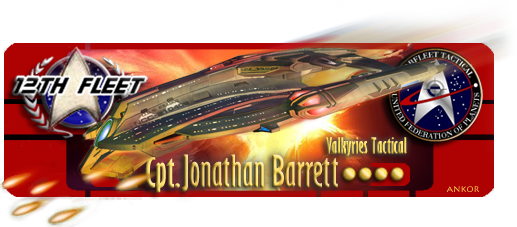
=/\= ======================== =/\=
Captain Jonathan Barrett
Valkyries Tactical Division Delta Squad
The 12th Fleet
United Federation of Planets
USS Styx Rapier Class
=/\= ======================== =/\=
Never draw fire; it irritates everyone around you. (Murphys Law of Combat)
-
odingrey
- Inactive
- Posts: 780
- Joined: Fri December 25th, 2009 3:54 pm
Re: STO ports
Any idea what flavor router you're using?

Rear Admiral (ret.) - Exploration Division
“I have never been lost, but I will admit to being confused for several weeks.” -Daniel Boone



-
Lethe
- Inactive
- Posts: 524
- Joined: Wed November 4th, 2009 3:30 pm
- Location: Bremen, Germany
- Contact:
Re: STO ports
what do you mean ?
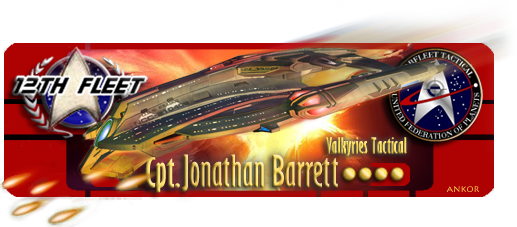
=/\= ======================== =/\=
Captain Jonathan Barrett
Valkyries Tactical Division Delta Squad
The 12th Fleet
United Federation of Planets
USS Styx Rapier Class
=/\= ======================== =/\=
Never draw fire; it irritates everyone around you. (Murphys Law of Combat)
-
Sodah
- Inactive
- Posts: 355
- Joined: Fri November 13th, 2009 2:28 am
Re: STO ports
What company/model router are you using?
Honestly, I don't foresee any problems or you even having to open any ports on the router.
Honestly, I don't foresee any problems or you even having to open any ports on the router.

Need a forum signature? Click here.
* "Thank you for who I am, for the things I am not. Forgive me for words unsaid, the times I forgot." *
-
Lethe
- Inactive
- Posts: 524
- Joined: Wed November 4th, 2009 3:30 pm
- Location: Bremen, Germany
- Contact:
Re: STO ports
Damn, I have to inprove my english, yeah that's what I mean. I don't think anyrouter will make any problems (well except the User enabled some paranoid firewall...)
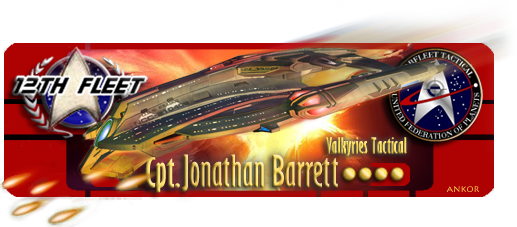
=/\= ======================== =/\=
Captain Jonathan Barrett
Valkyries Tactical Division Delta Squad
The 12th Fleet
United Federation of Planets
USS Styx Rapier Class
=/\= ======================== =/\=
Never draw fire; it irritates everyone around you. (Murphys Law of Combat)
-
Valhera
- Inactive
- Posts: 114
- Joined: Thu January 7th, 2010 11:23 am
- Location: Amsterdam, the Netherlands
Re: STO ports
Okay…
I have two internet connections from two different providers. The very fast one (120 mbit) is a bit unstable so sometimes I want to switch to the slower one (20 mbit). The way I can do this is by telling my routers that certain ports need to be forwarded to one of the internet connections. For instance, port 80 is always forwarded to the 20mbit connection, while the newsgroup ports are forwarded to the 120mbit ones. I want to forward the ports STO uses to the 20mbit ones too, just in case since its very stable and not being used much other than regular webaccess, but then I need to know the portnumbers...
*geekmode off*
I have two internet connections from two different providers. The very fast one (120 mbit) is a bit unstable so sometimes I want to switch to the slower one (20 mbit). The way I can do this is by telling my routers that certain ports need to be forwarded to one of the internet connections. For instance, port 80 is always forwarded to the 20mbit connection, while the newsgroup ports are forwarded to the 120mbit ones. I want to forward the ports STO uses to the 20mbit ones too, just in case since its very stable and not being used much other than regular webaccess, but then I need to know the portnumbers...
*geekmode off*

=/\= ================ =/\=
Ensign Valhera of Trill
Medical Officer, Delta Squad
Assignment: 12th Fleet
USS Valheru NX-33851, Nova Class
=/\= ================= =/\=
- Maverick
- Command Advisor
- Posts: 3876
- Joined: Wed August 26th, 2009 3:52 am
- Captain: Jay Maverick
- @handle: @BW007
Re: STO ports
this is off subject and IM sorry, but lol I totally am in love with your sig and the galaxy photo.odingrey wrote:Any idea what flavor router you're using?
=/\= ============================ =/\=
Retired Rear Admiral-Jay Maverick-
Known simply as -Maverick-
Klingons should Beware of Maverick.
Maverick loves a fight and tends to be victorious even as the underdog.
He has an aptitude for tactics,guerrilla warfare and security.
"United Federation of Planets"
12th Fleet - Intelligence Division "Khalija" - Alpha Group
Not on Current Assignment.-On Retirement leave at Leach Lake in Minnesota.
=/\= ============================ =/\=
Retired Rear Admiral-Jay Maverick-
Known simply as -Maverick-
Klingons should Beware of Maverick.
Maverick loves a fight and tends to be victorious even as the underdog.
He has an aptitude for tactics,guerrilla warfare and security.
"United Federation of Planets"
12th Fleet - Intelligence Division "Khalija" - Alpha Group
Not on Current Assignment.-On Retirement leave at Leach Lake in Minnesota.
=/\= ============================ =/\=
-
Saranfell
- Inactive
- Posts: 15
- Joined: Sun January 10th, 2010 11:34 pm
Re: STO ports
Go into your router settings and simply enable the DMZ for tomorrow, once you've downloaded the client and have successfully logged in and out of the game, try disabling the DMZ and seeing if port forwarding will be needed. My machine is somewhat touchy when it comes to which ports are open and what not, so I can kind of relate to the problems that may arise. You may be able to load up Windows Firewall after your done with the download and all that and have it detect the game, if it does, you may be able to get the ports based on the firewall report.
-
Malifae
- Posts: 126
- Joined: Thu January 7th, 2010 2:14 pm
- Captain: Shok
- @handle: @Malifae
Re: STO ports
While STO is running (it's easier if you close all apps that are using the network, browser, IM, etc), run this command from a windows command prompt:
netstat -na
Look for connections that are in the ESTABLISHED or TIME_WAIT state, most of the Cryptic IP's are in the 208.95.184.0/24 and 208.95.185.0/24 subnets. So you will see something like this:
TCP 192.168.1.20:55868 208.95.184.38:7003 ESTABLISHED
TCP 192.168.1.20:55842 208.95.185.165:7004 TIME_WAIT
You can do a nslookup or ping with reverse lookup now to verify the DNS name:
H:\>nslookup 208.95.185.165
Server: dc.caraway.cc
Address: 192.168.1.2
Name: accounts.crypticstudios.com
Address: 208.95.185.165
H:\>ping -a 208.95.185.165
Pinging accounts.crypticstudios.com [208.95.185.165] with 32 bytes of data:
Reply from 208.95.185.165: bytes=32 time=53ms TTL=109
Reply from 208.95.185.165: bytes=32 time=49ms TTL=109
Reply from 208.95.185.165: bytes=32 time=49ms TTL=109
Reply from 208.95.185.165: bytes=32 time=49ms TTL=109
Ping statistics for 208.95.185.165:
Packets: Sent = 4, Received = 4, Lost = 0 (0% loss),
Approximate round trip times in milli-seconds:
Minimum = 49ms, Maximum = 53ms, Average = 50ms
Yep, that's a Cryptic IP. It is connecting to port 7004 and in TIME_WAIT because the connection has already closed, since this is the login server. The ESTABLISHED connection is the one that is actually sending game data and is on port 7003. (Note this is from Champions Online, but STO will be very similar).
You do not need to forward any ports, since Cryptic's games are purely client/server, i.e. the client opens the connection to the server, the server will never try to open an inbound connection so no need for a port forward and firewall rule on your router. The Windows firewall should automatically add the outbound port the first time you connect, or it will ask one time, you have probably already done this during beta.
So what you want to do is route Cryptic's subnet to your more stable connection, you don't need to worry about port numbers. This command will add a persistent (remains through reboots) route:
route -p add 208.95.184.0 MASK 255.255.255.0 w.x.y.z
route -p add 208.95.185.0 MASK 255.255.255.0 w.x.y.z
Where w.x.y.z is the internal IP of the router with your stable connection, make sure that you are running this in an elevated command prompt if you are Vista or Win7 (run as administrator).
You can check that the route is in your table with:
route print
I will verify the exact IP's tomorrow once the game is up, but if you have any questions, let me know.
netstat -na
Look for connections that are in the ESTABLISHED or TIME_WAIT state, most of the Cryptic IP's are in the 208.95.184.0/24 and 208.95.185.0/24 subnets. So you will see something like this:
TCP 192.168.1.20:55868 208.95.184.38:7003 ESTABLISHED
TCP 192.168.1.20:55842 208.95.185.165:7004 TIME_WAIT
You can do a nslookup or ping with reverse lookup now to verify the DNS name:
H:\>nslookup 208.95.185.165
Server: dc.caraway.cc
Address: 192.168.1.2
Name: accounts.crypticstudios.com
Address: 208.95.185.165
H:\>ping -a 208.95.185.165
Pinging accounts.crypticstudios.com [208.95.185.165] with 32 bytes of data:
Reply from 208.95.185.165: bytes=32 time=53ms TTL=109
Reply from 208.95.185.165: bytes=32 time=49ms TTL=109
Reply from 208.95.185.165: bytes=32 time=49ms TTL=109
Reply from 208.95.185.165: bytes=32 time=49ms TTL=109
Ping statistics for 208.95.185.165:
Packets: Sent = 4, Received = 4, Lost = 0 (0% loss),
Approximate round trip times in milli-seconds:
Minimum = 49ms, Maximum = 53ms, Average = 50ms
Yep, that's a Cryptic IP. It is connecting to port 7004 and in TIME_WAIT because the connection has already closed, since this is the login server. The ESTABLISHED connection is the one that is actually sending game data and is on port 7003. (Note this is from Champions Online, but STO will be very similar).
You do not need to forward any ports, since Cryptic's games are purely client/server, i.e. the client opens the connection to the server, the server will never try to open an inbound connection so no need for a port forward and firewall rule on your router. The Windows firewall should automatically add the outbound port the first time you connect, or it will ask one time, you have probably already done this during beta.
So what you want to do is route Cryptic's subnet to your more stable connection, you don't need to worry about port numbers. This command will add a persistent (remains through reboots) route:
route -p add 208.95.184.0 MASK 255.255.255.0 w.x.y.z
route -p add 208.95.185.0 MASK 255.255.255.0 w.x.y.z
Where w.x.y.z is the internal IP of the router with your stable connection, make sure that you are running this in an elevated command prompt if you are Vista or Win7 (run as administrator).
You can check that the route is in your table with:
route print
I will verify the exact IP's tomorrow once the game is up, but if you have any questions, let me know.
Last edited by Malifae on Tue January 12th, 2010 8:34 am, edited 3 times in total.